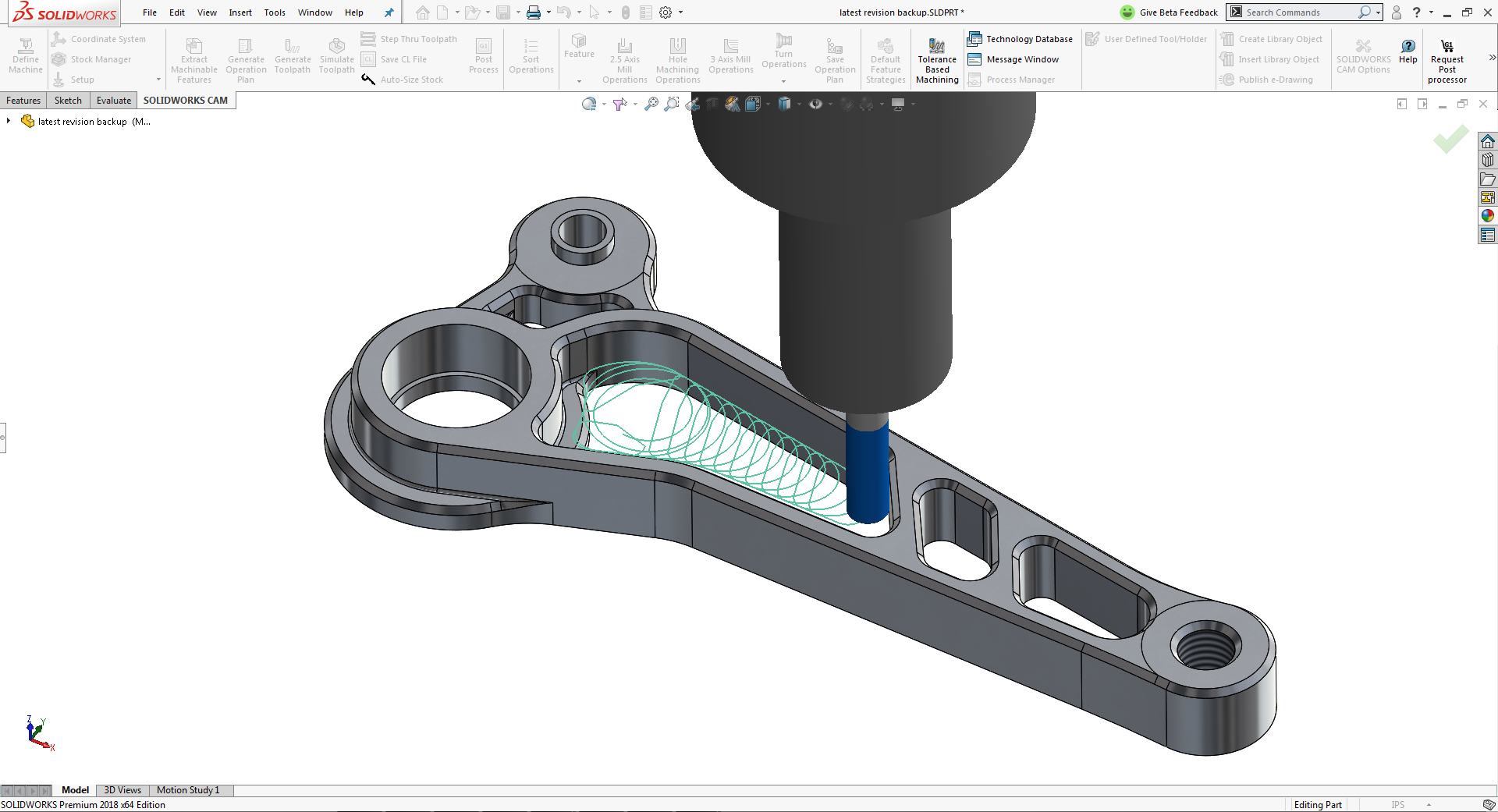
Want to know more about CAMWorks? Today, we will teach you how to create a new mill tool within CAMWorks. Let’s get started!
Erstwhile in CAMWorks, to create a new mill tool, one had to open the tool library in TechDB and then create a mill tool. From the 2012 version onwards, new mill tools can be created within CAMWorks itself. This can be done by following the steps given below:
The following illustration lists the steps to create a Ball Nose tool with 0.02 inch cut diameter.
You can change the Unit System used by SOLIDWORKS (and thus CAMWorks) in a quicker method without resorting to opening SOLIDWORKS Document properties. The current Unit System in use is displayed at the bottom right corner of the User Interface within the status bar.
- Right click the Machine item in the Feature Tree and select Edit Definition. The Machine dialog is displayed.
- Click on the Tool Crib. The Tool Crib tab displays the tools currently available in the tool crib. Under the tool crib are six options classified into two groups of three options each.
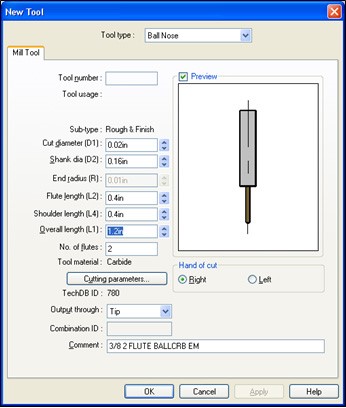
- Click on the New Tool. It will display the New Tool dialog.
- Choose Ball Nose in the Tool Type dropdown menu. Assign the required values for Cut Diameter, Shank Diameter and other parameters. Click OK.
- The New Tool dialog closes. Observe the Tool Crib tab. The new tool has been added to the last row of the Tool Crib. (CAMWorks saves a newly created tool to the tools database, as well as loads it into the Tool Crib.)
- Observe the ID column of the Tool Crib. CAMWorks assigns a unique ID to every tool present in the tool database. The presence of an ID for the newly created tool confirms that the tool has indeed been inserted into the tool database. Close the Machine.
- Switch to the CAMWorks Operation tree. Open the Operation Parameters dialog for the operation, for which you wish to assign the newly created tool. Under the Tool Crib page of the tool tab, highlight the newly inserted tool in the Tool Crib and click Select.
- CAMWorks displays a warning prompting you if you wish to replace the corresponding holder. Click Yes. Click OK to close the Operation Parameters. The selected tool is now assigned to the selected operation.
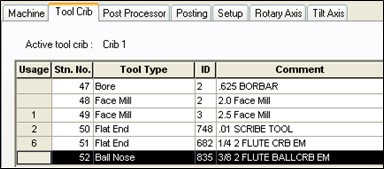
CAMWorks is the most advanced CAM programming software currently available. It offers a next-generation, best-in-class Computer Numerical Control (CNC) programming interface that enables users to program smarter and machine faster. Want to Learn more about CAMWorks? click here







