The SOLIDWORKS Customer Portal have a wide range of SOLIDWORKS tools that provides users with active subscription service contract a one-stop portal for their design-to-manufacturing needs. It's available any day and time for users to utilize. So how do you create a SOLIDWORKS ID to have an access to the SOLIDWORKS Customer Portal?
Here's a step-by-step guide to get you started:
Step 1: Launch solidworks.com in your internet browser.
Step 2: Click the icon in the upper right-hand corner of the SOLIDWORKS home page.
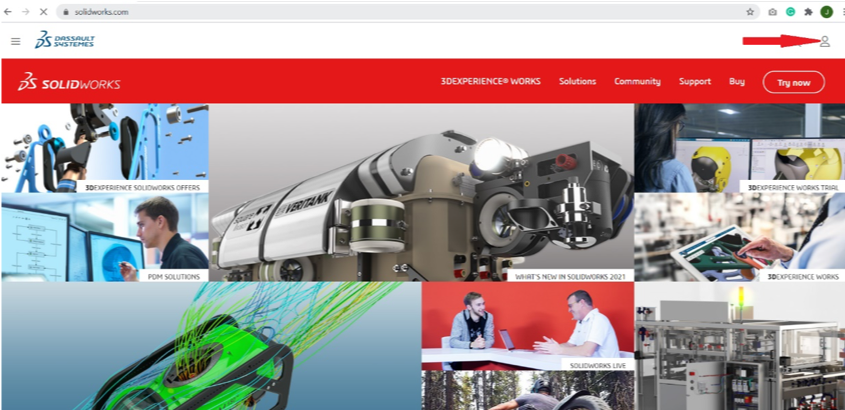
Step 3: After clicking the icon, click on the SW Customer Portal to login or create your new account.
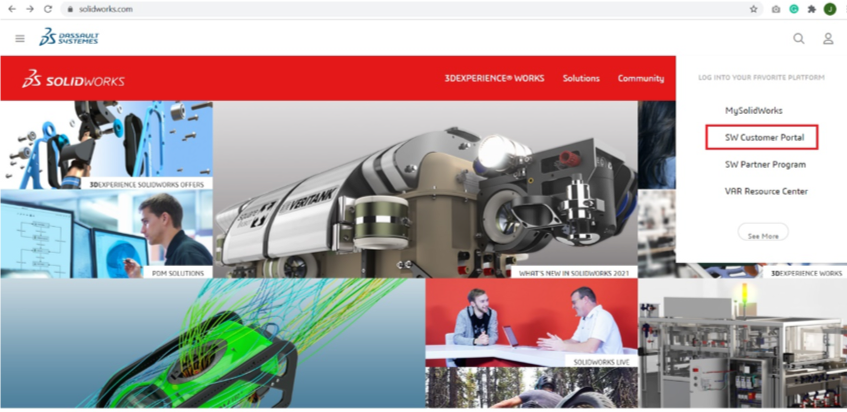
Step 4: Click on Create a SOLIDWORKS ID.
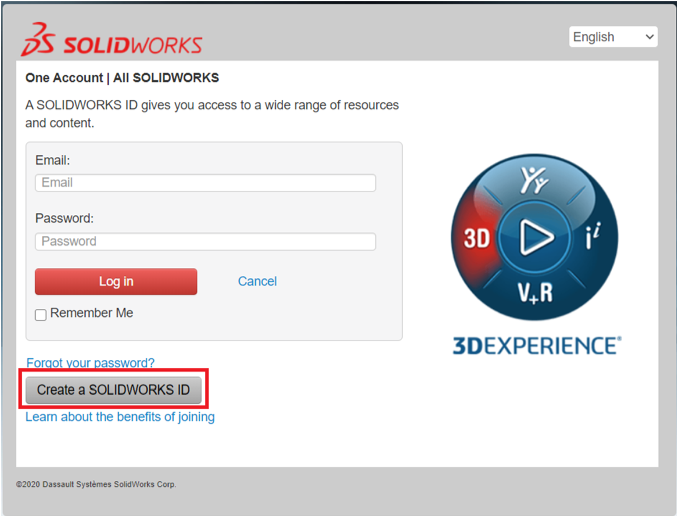
Step 5: Enter your email address and your serial number (16 – 24 digits, no spaces) and click Next.
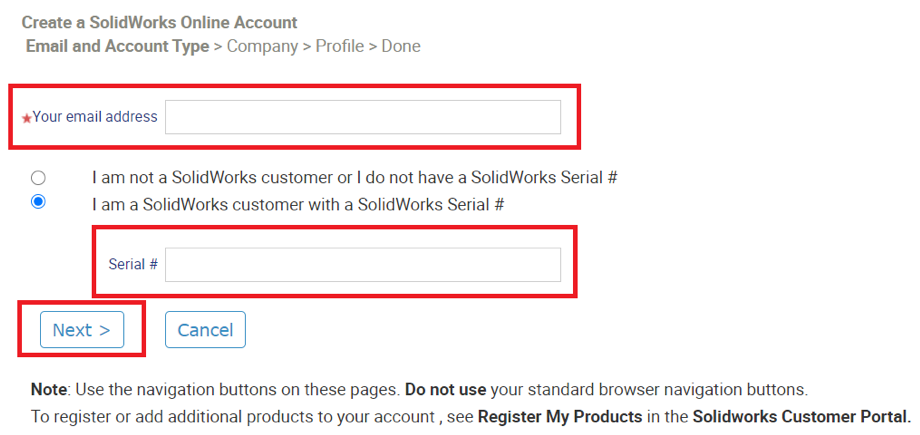
Step 6: Verify company information. Click Yes if the information is correct, otherwise click No and correct the information.
NOTE: Only choose No if the company information is completely wrong. Selecting No will increase the amount of time it takes to create your account.
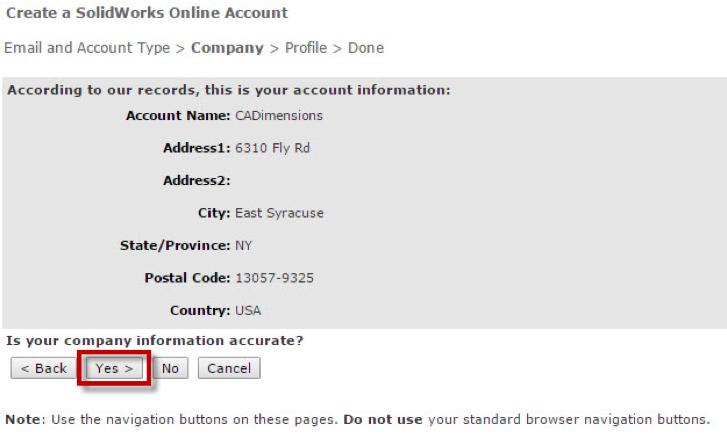
Step 7: Enter your First & Last Name and create a password. Read the Export Eligibility Requirements, click Next.
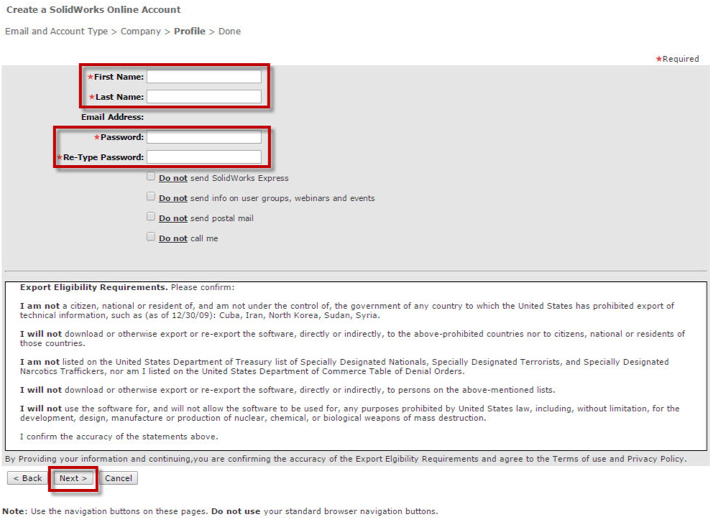
Step 8: Your account has been created. Check for a confirmation email.
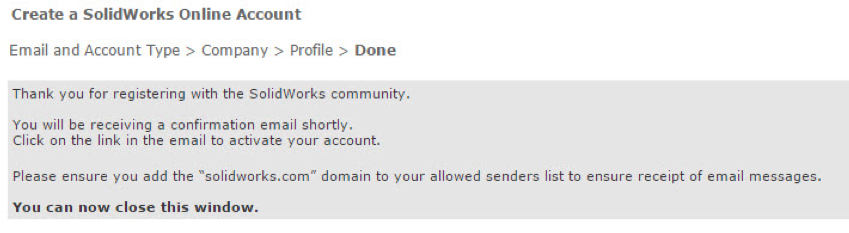
If registration was successful, you can now sign in and begin using all of the resources available to you.
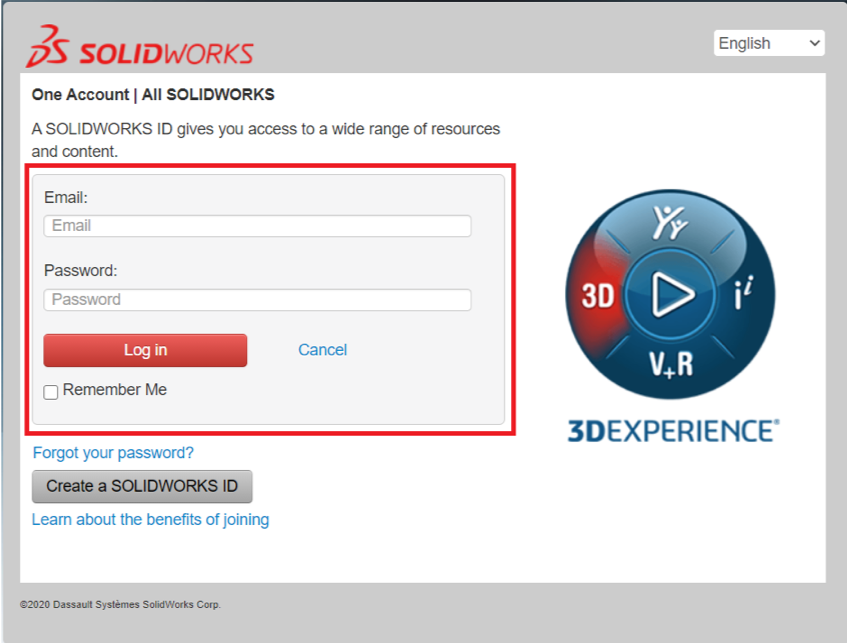
Note: If you see padlocks next to the features in the customer portal, either your maintenance has expired, or you simply need to register your software using your serial number.
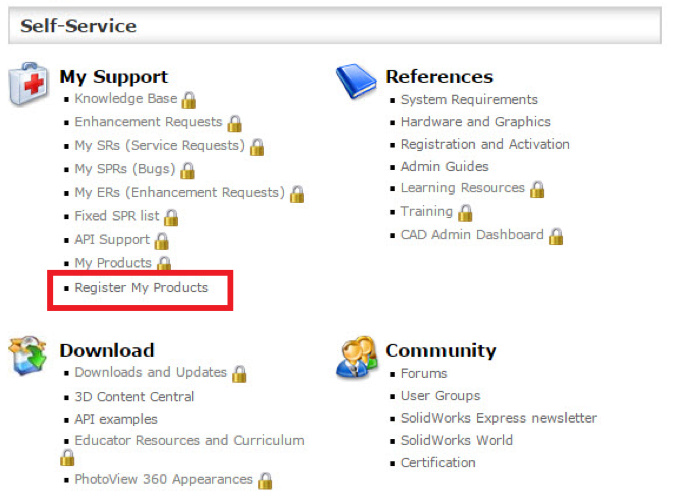
Once you start this process, the first step is to put in your Serial Number you used for the portal. This should be the one you are using for the SOLIDWORKS you have installed. You can see this from the SOLIDWORKS interface. Go to Help/About SOLIDWORKS, this will open a new window and then you select the link “Show Serial Number”. Use this to copy into the portal for your serial number then hit Next.
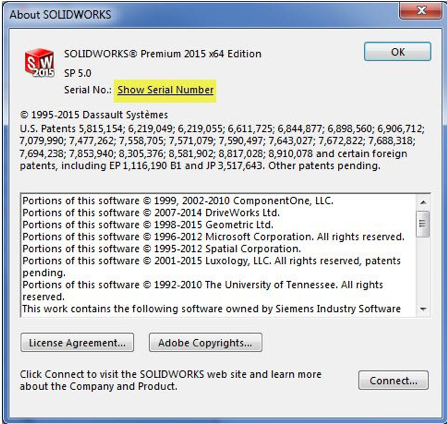
Enter your “Serial Number” that is on active subscription service and click Next.
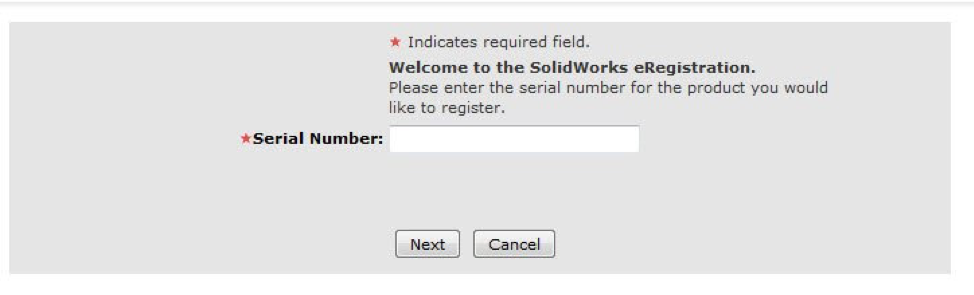
Select the SOLIDWORKS Version that you would like to register. You should always pick the latest version available, then pick Next.
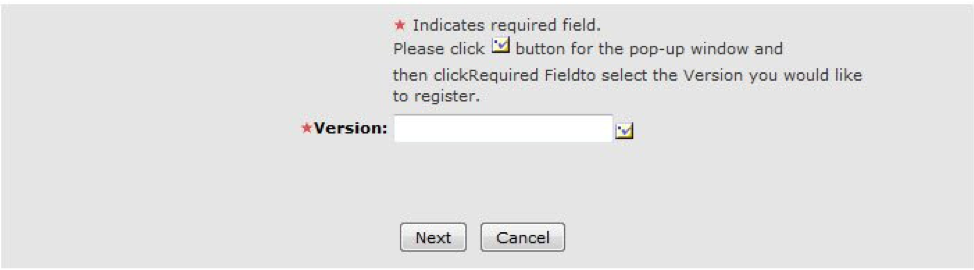
You should now have full access to all the features in the SOLIDWORKS Customer Portal.
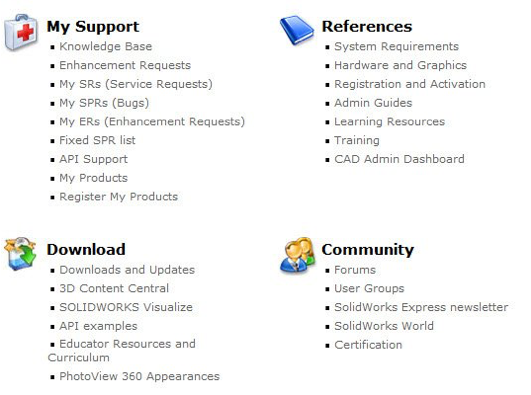
If you have any further questions, you can call as at 88111548/76/52/50 or email us at This email address is being protected from spambots. You need JavaScript enabled to view it..
For latest updates, follow our social media pages:
Facebook: https://www.facebook.com/Computrends/
LinkedIn: https://www.linkedin.com/company/computrends-systems-technology-inc
Youtube: https://www.youtube.com/channel/UCw4G0QBhrh8of4eKIKd3bgw







